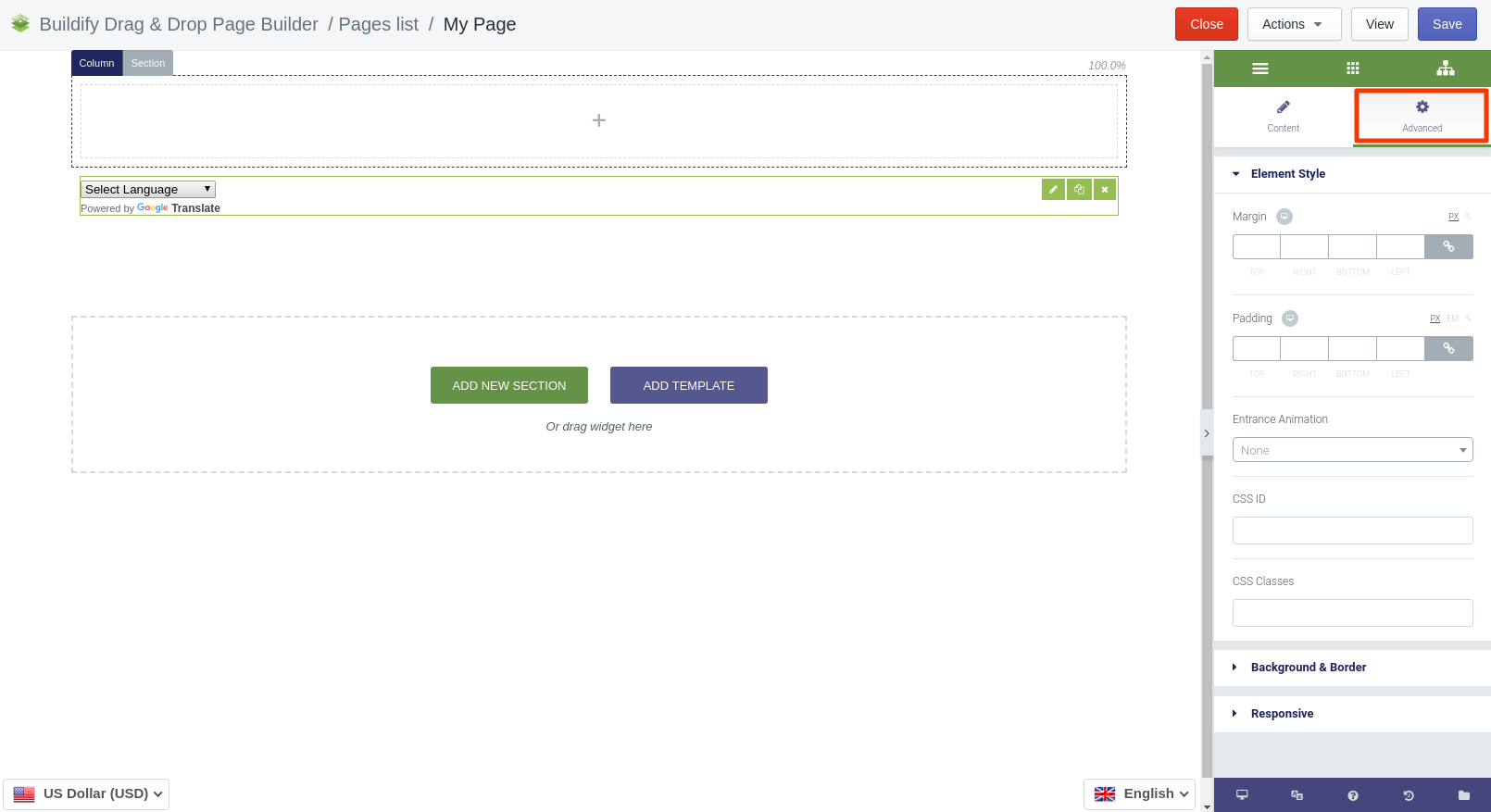Rated as 0 (0 Votes)
Google Translate widget
Google Translate widget allows customers to translate your page into their native language.
Make your page visible to the wide world. Reach more customers around the world and increase sales - all this is possible with multilingual content.
The Google Translate widget allows customers to translate your page into their native languages.
Content Settings
- Alignment - set the position of the Google Translate icon on the page.
- Display mode - choose how the icon will be displayed on the page.
- Layout - set up the layout of the icon.
- Translation banner - automatically display the Translation banner to users, who speak languages different to that of your page.
- Multilingual page - if you have multilingual content on the page, choose "Yes". It will help Google Translate to detect multilingual content faster.
- Track translation traffic - if you have a Google Analytics account, you can connect it to your page. Just choose "Yes" and enter your Google Analytics ID. Google will analyze traffic automatically and show the results in your Google Analytics account.
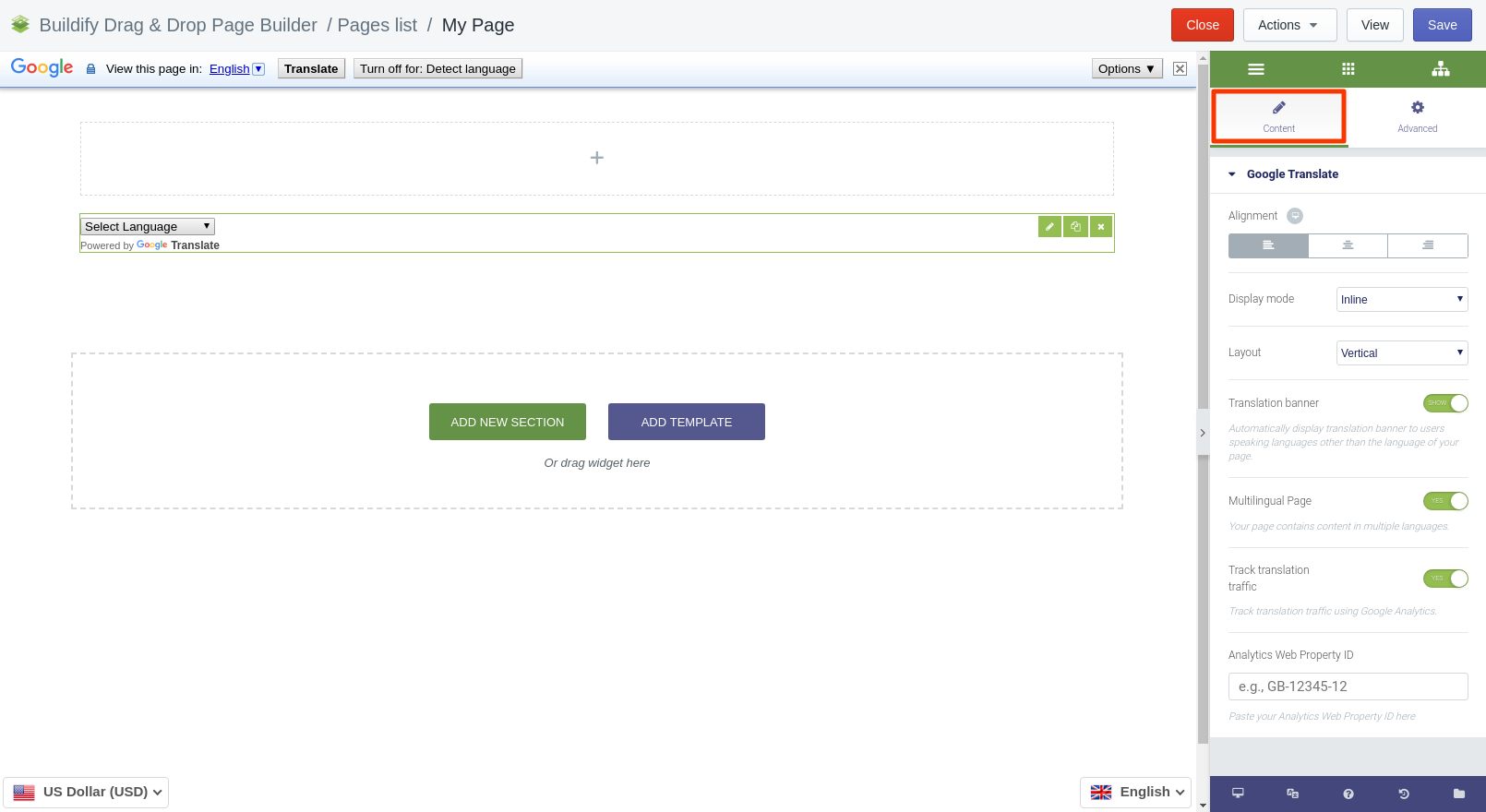
Advanced Settings
- Element Style (margin, padding, entrance appearance).
- Background & Border (type, radius, box shadow).
- Responsive (hide or show it on a desktop, tablet, mobile).