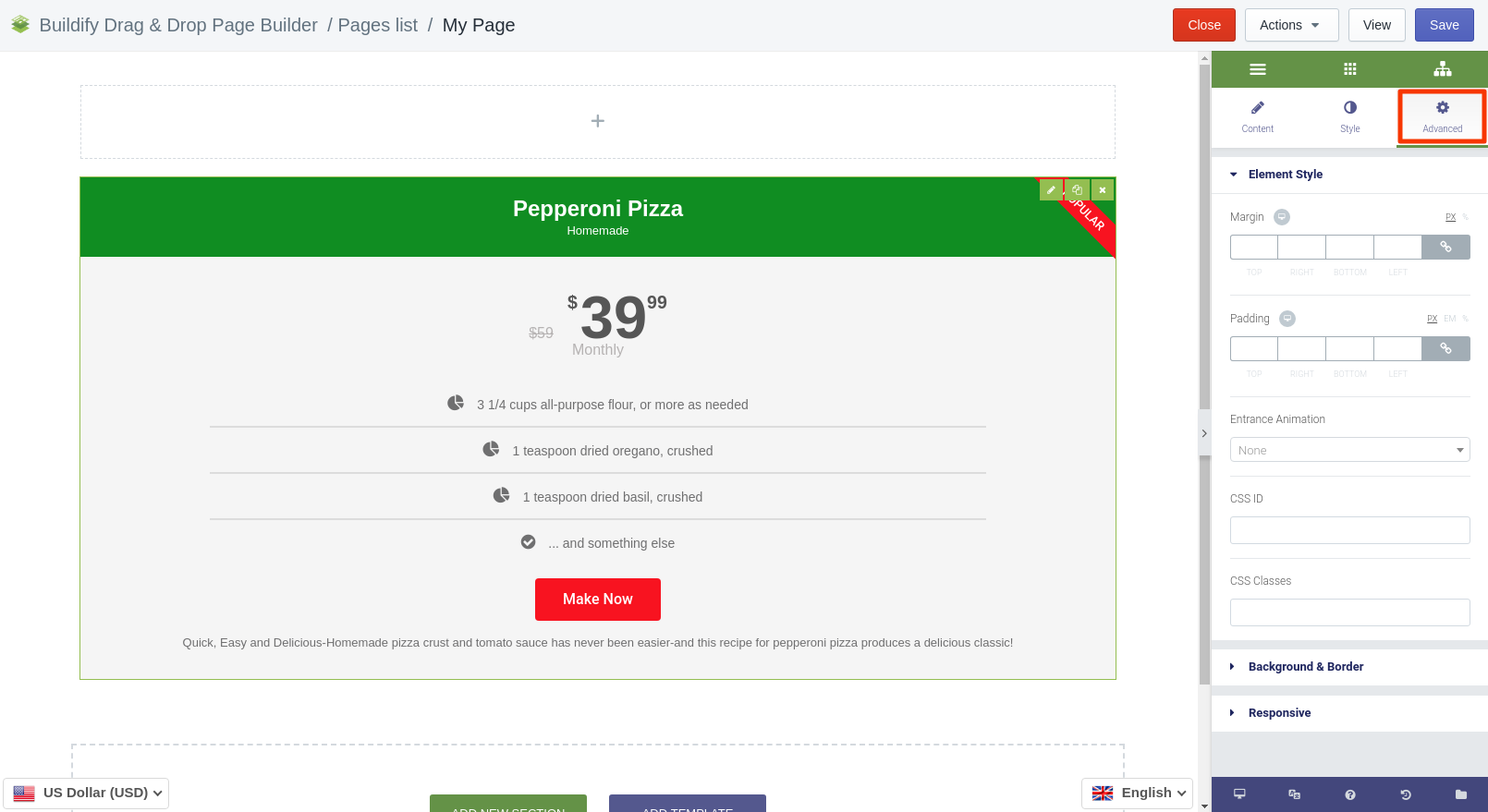Rated as 0 (0 Votes)
Price Table widget
The widget allows creating a table with prices, products.
Content Settings
Header
- Enter title and subtitle.
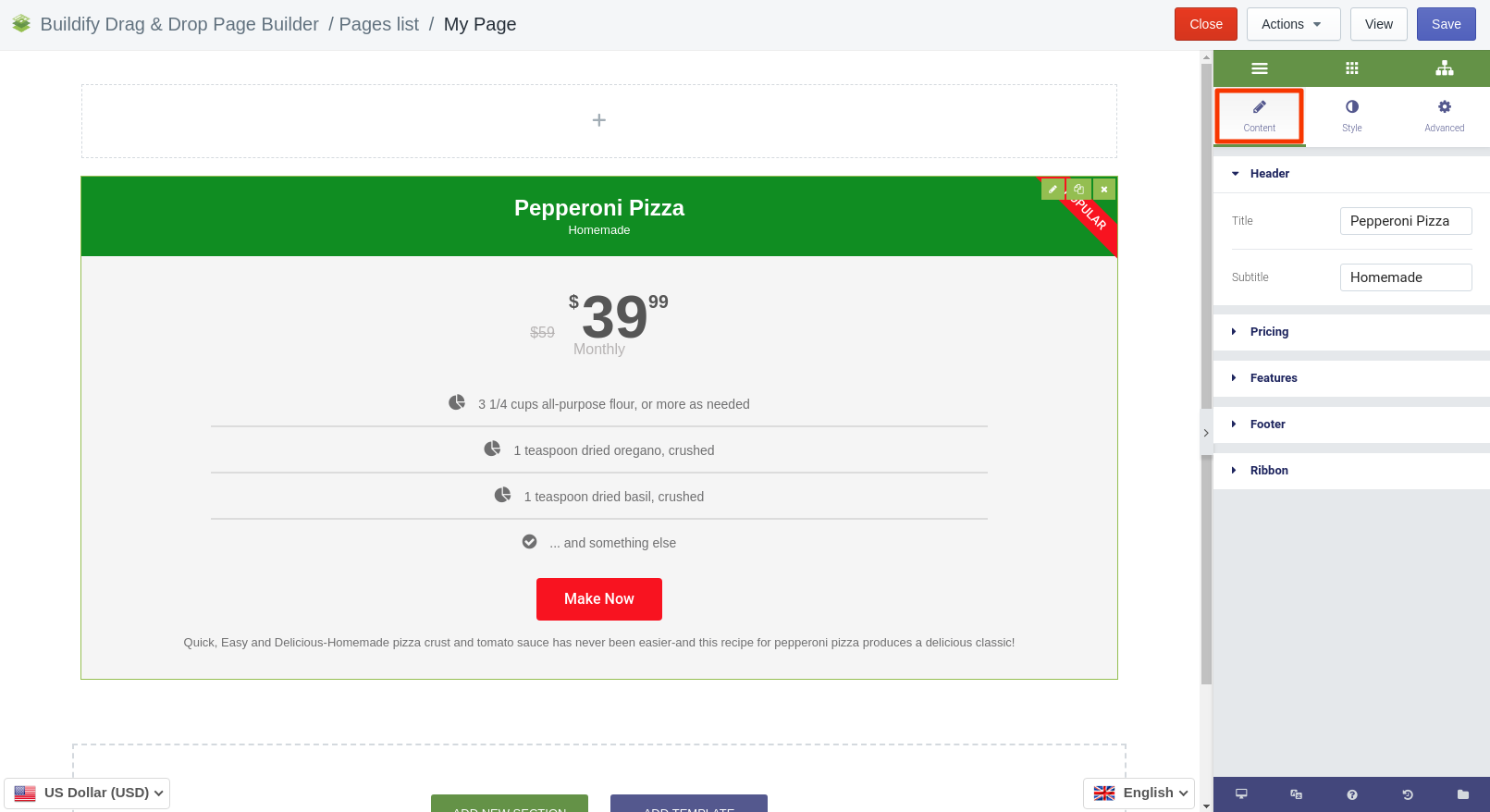
Pricing
- Currency symbol - Select the symbol for the currency or upload a new one.
- Price - enter the price of the product.
- Sale - if you are planning to sell the product with a discount, turn the toggle on.
- Original price - enter the original price of the product. It will be shown near the discounted price.
- Period - enter the period of discount validity.
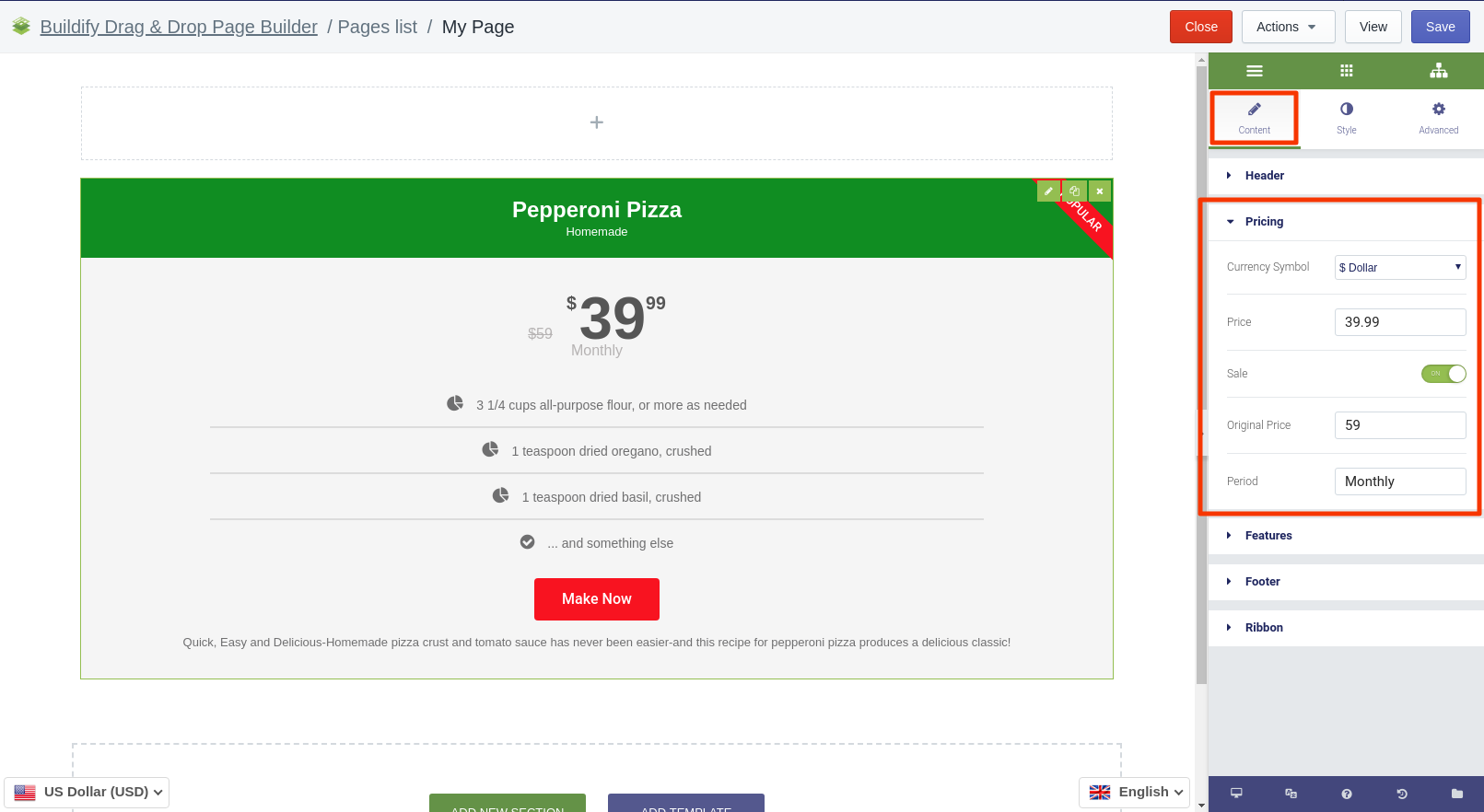
Features
Find some fields here, where you can enter various information about the product/service.
You can add an icon for the features of the product and change its color.
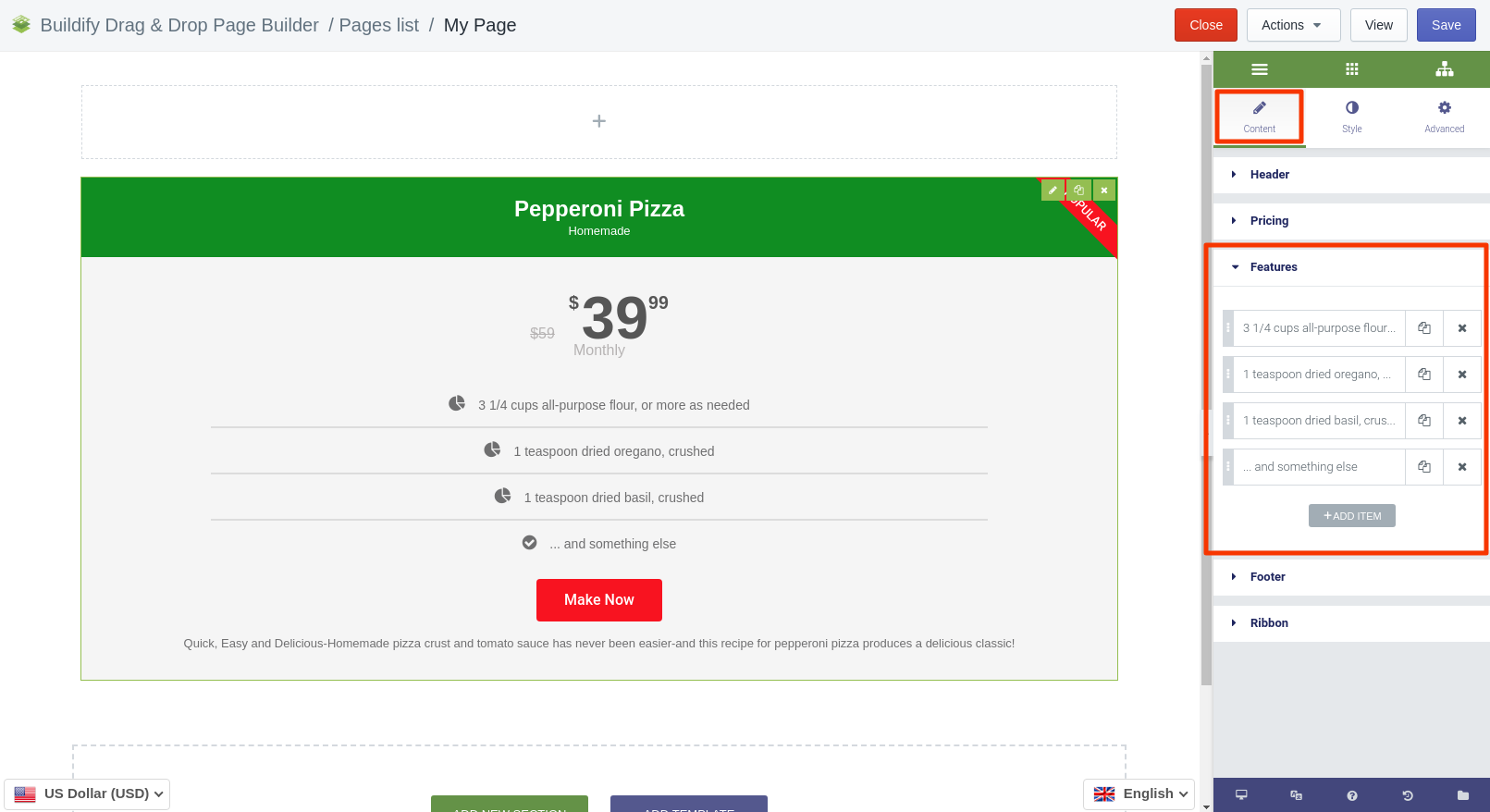
Footer
- Button text - enter the text that will be displayed within the button.
- Link - add the link, clicking the button will take customers to the resource available via the link.
- Additional info - write more about the product/service.
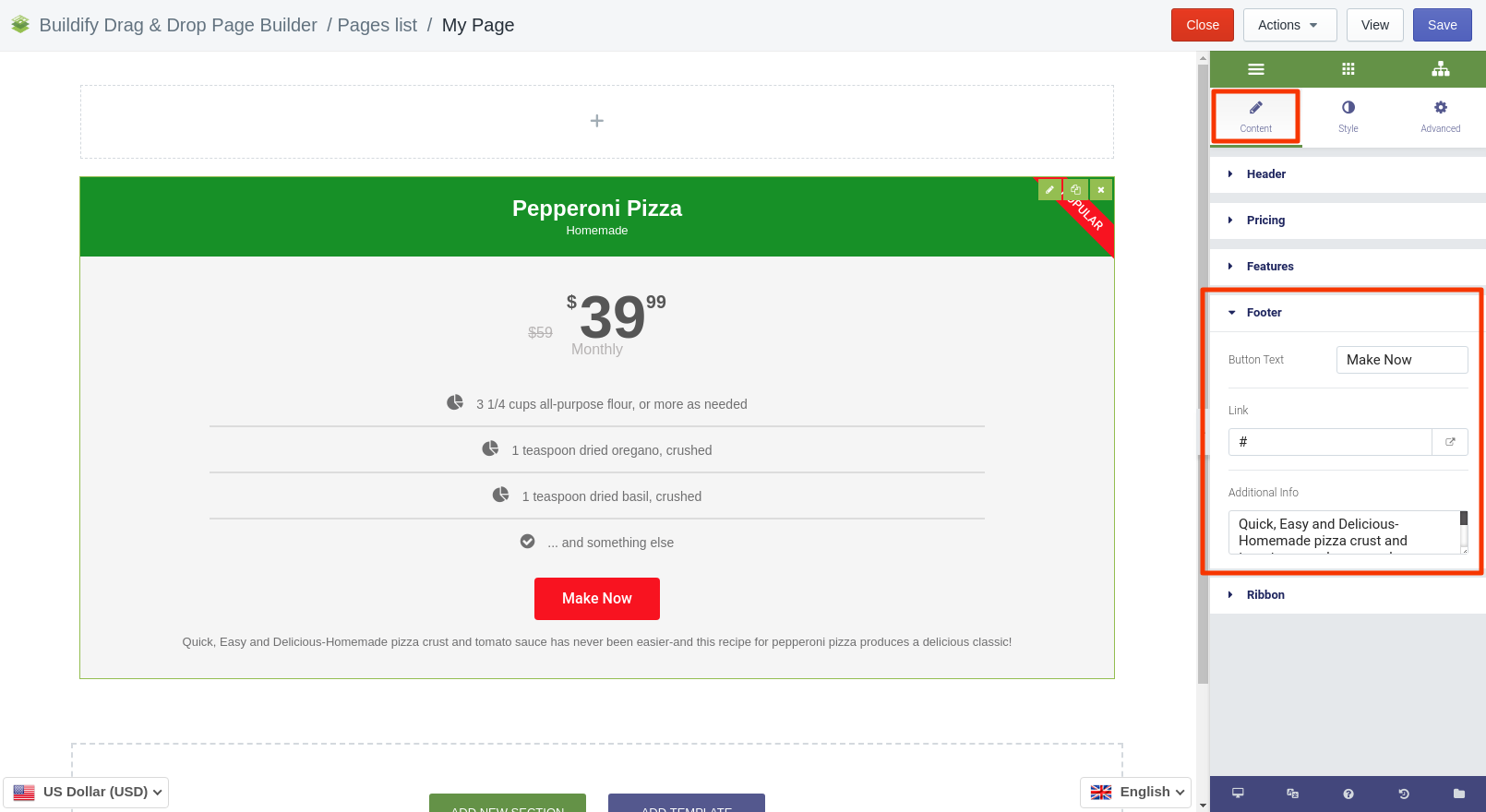
Ribbon
Show or hide the red ribbon. It is usually used to demonstrate that the product is a special proposition, or is sold at a discount.
If you turn the option on, enter the title of the ribbon and set its horizontal position.
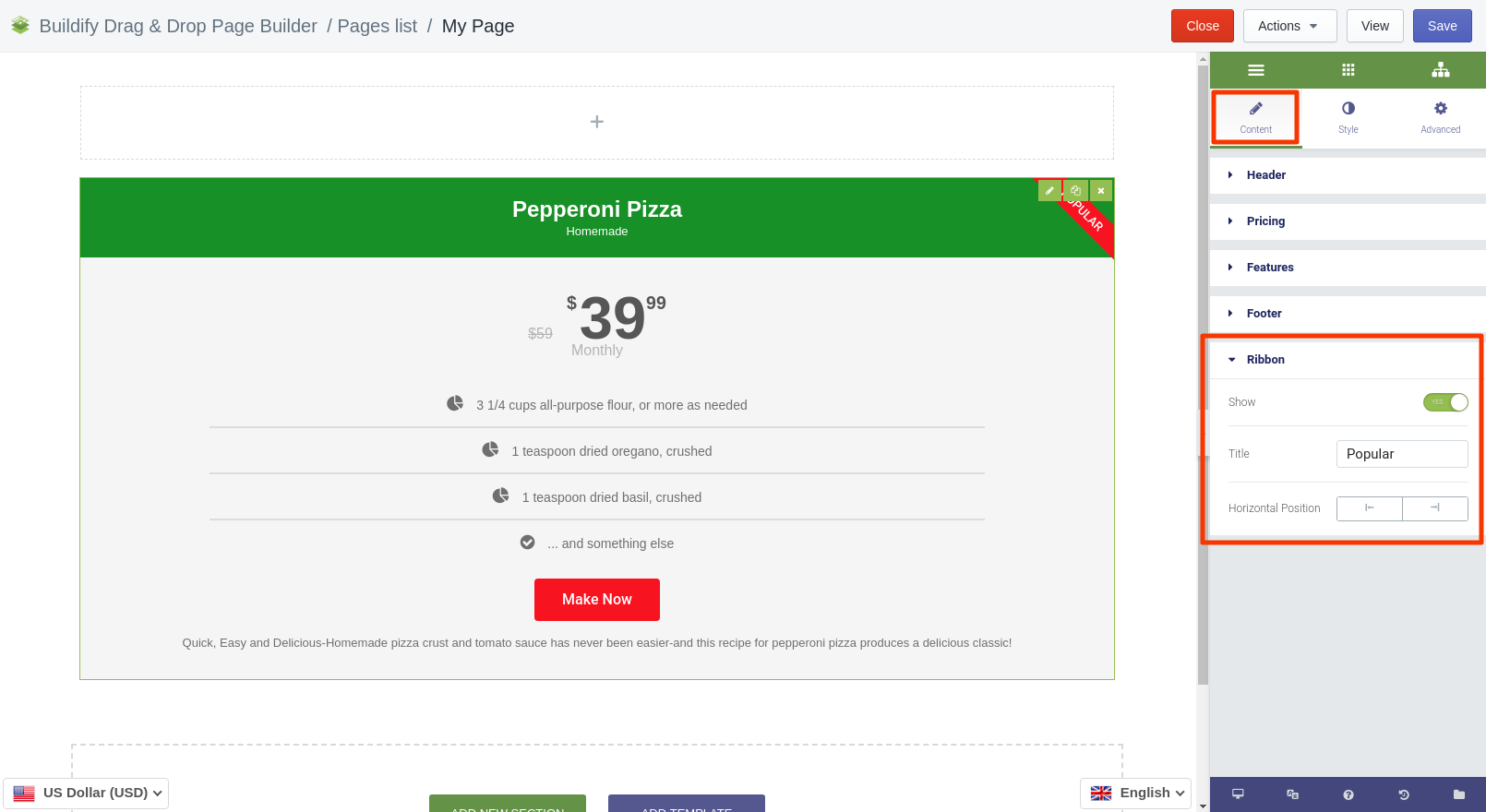
Style Settings
Make color and style settings for:
- Header;
- Pricing;
- Features;
- Footer;
- Ribbon.
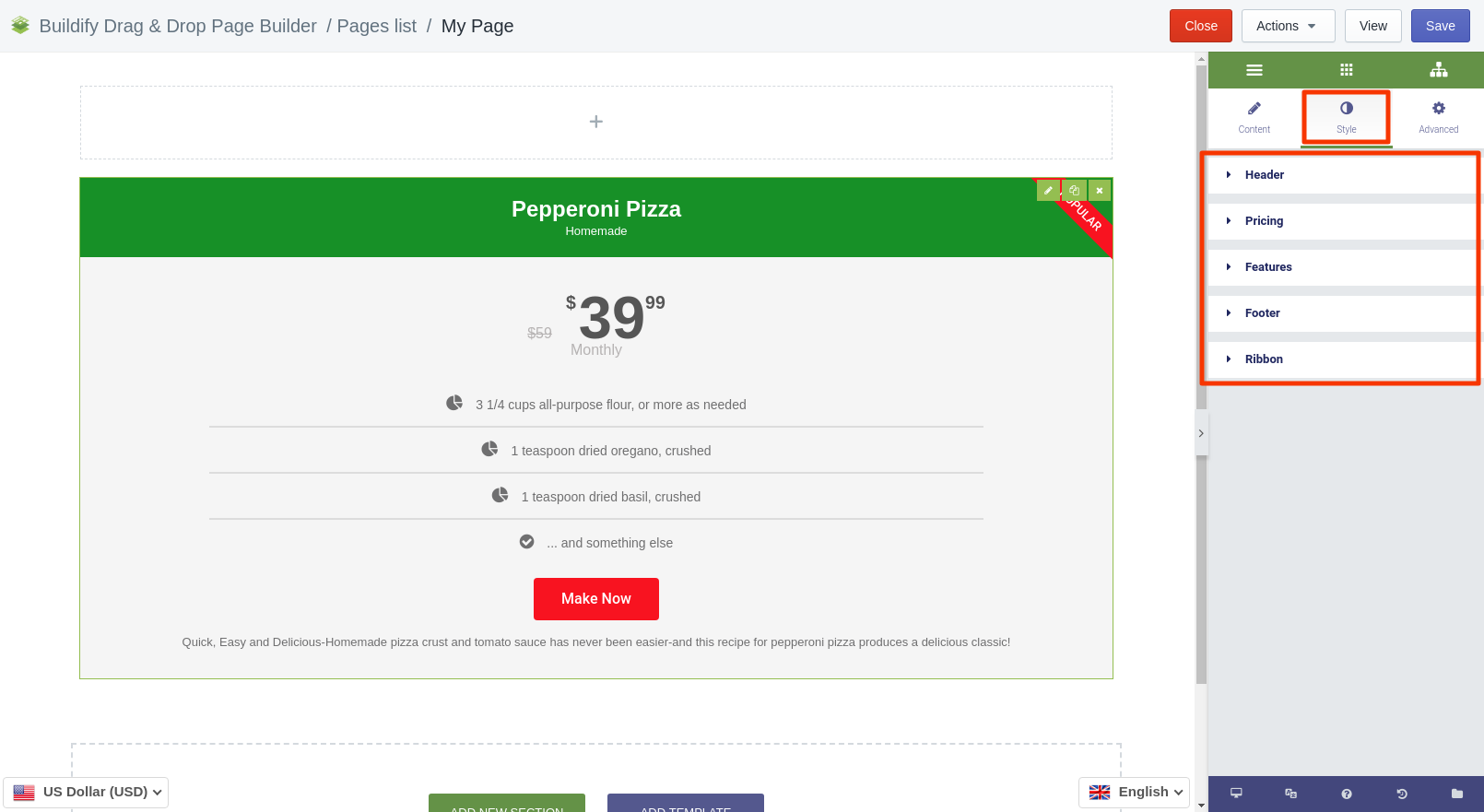
Advanced Settings
- Element Style (margin, padding, entrance appearance).
- Background & Border (type, radius, box shadow).
- Responsive (hide or show it on a desktop, tablet, mobile).